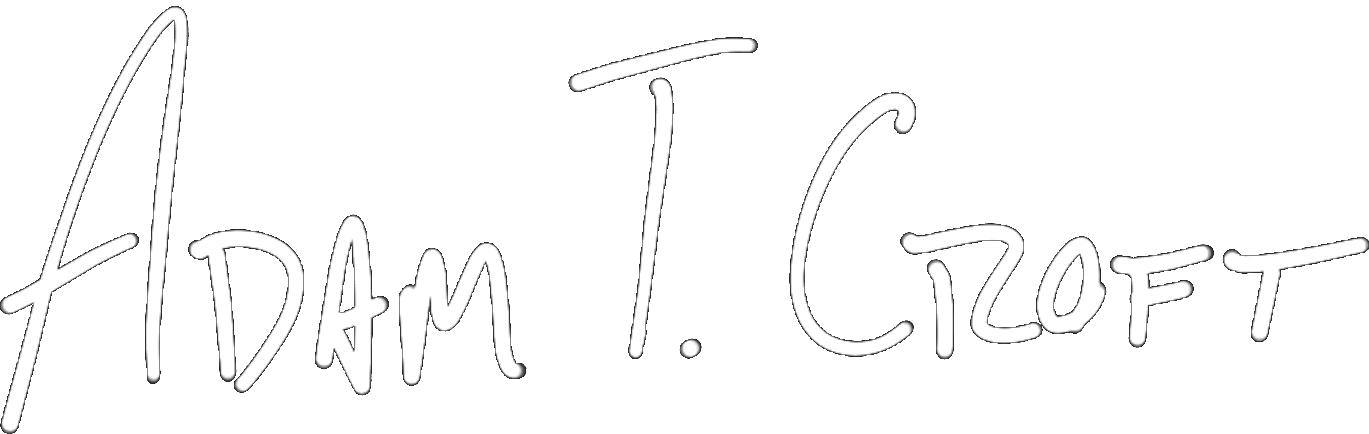I fully believe that if you don’t give yourself challenges, you tend not to grow.
If you’re not growing, eventually I think you’d find it difficult to be living well too.
So, in addition to starting a new job last month, I decided to give myself another personal challenge – learn how to use the text editor Vim.
I’m generally slightly obsessed with smoothness and efficiency. If I can do something easier, faster, or in less steps, then I’ll pursue that new way of doing things. Most of the time, this requires that I confront a large learning curve up from to get an even larger ROI on the back end.
Most of the time, all of this work is totally worth it. In the case of Vim, it very much is.
What is Vim?
If you’ve never heard of Vim before, you can check it out here.
In short, it is a considerably old “modal” text editor that rewards heavy reliance on the keyboard and efficient commands.
When using Vim you can’t just start typing as you do in any other text editor – you have to jump into “insert mode” (much like Pro Tools’ mode system).
Instead of using the mouse to scroll up and down a file, you can do so with the “j” and “k” keys on your keyboard. You can also use shortcuts to jump to a specific line, the top, middle, or bottom of a file, and anywhere you’ve bookmarked.
You can also edit, add, or remove multiple lines of text with a few simple key commands.
It’s also extremely extendable via custom scripting.
All of these neat tools, combined with the encouragement Vim gives you to never take your hands off of the keyboard, means that you can get really fast and accurate if you take the time to learn its system.
For extra eye candy, here’s a few shots of crazy advanced things you can do:




Learning Vim
Before even looking at Vim I only knew one thing about it – most of the internet describes it as extremely intimidating.
But if all of these features – and especially never taking your hands off of the keyboard – are intriguing to you, what’s the best way to go about learning how to use it?
Short of fumbling around and reading a few blogs, here’s the best resources I can share with you:
Derek Wyatt’s Vim video series – Beginner, Intermediate, and Advanced tutorials
Derek Wyatt’s videos are, in two words – informative and interesting. Each video is slammed full of very easy to follow instructions, which drops the barrier of entry to basic Vim usage extremely low. The only catch is, you have to get past Derek’s goofiness to get there. On one hand, you may find it completely entertaining, but if you’re looking just for straight information you may tire of Derek’s approach pretty quickly.
If you’re looking for text-only and searchable information, the Vim wiki is packed full of every bit of information you’d ever want to know about Vim. Though, for me, it didn’t lower the learning curve, it’s definitely a great place to find small bits of information extremely quickly.
Thus far, I’m loving getting around and learning a new-to-me piece of software. Vim’s efficiency is even already showing in how much quicker and accurately I’m getting through code. If you find that you wish you used the mouse less, wrote more accurately, and got through code quicker – I’d highly encourage you check it out.
Copyright 2016-2021, NIR LLC, all rights reserved.